After a few months of trials and errors, I came up with a simple way of shrinking Blu-ray/HD dvds to DVD9/5 which can play in Blu-Ray players for faster loading and playing (compared to the original discs); and MKV files for PC and HD DVDs to play with regular PC DVD players. To get a blu-ray drive, we recommend our GL H20L. model. This model has a patch to read most of the blu-ray discs. To simplify the Blu-ray Backup/Shinking process, here are the steps:
1. Transfer video from disc to hard drive (AnyDvd) or (Decryption).
2. Identify the M2TS main movie: single file or fragmented files (need BDedit to find the playlist and Tsmuxer to mux them).
3. Eliminate Tracks that we don’t need (audio, subtitles) using Tsmuxer.
4. If back up blu-ray then use Tsmuxer to create blu-ray disc and burn, the file now should be less than 25GB.
5. If shrinking then use ripbot264 or Handbrake to shrink video/audio. Use Tsmuxer to extract subtitles or default Eng in ripbot264.
6. Subtitle for MKV only in SRT. Use suprip to get this SRT from SUP.
7. MKV: use MKVtoolnix to merge SRT & MKV.
8. AVCHD: use Tsmuxer to create AVCHD structure folder from MKV & SUP (not SRT although it would work also) and burn using ImgBurn. This DVD5/9 will load and play faster in blu-ray player due to the size and still keep the great resolution. The Tsmuxer only work with MKV with correct resolution 1920×1080 or 1280×720, it doesn’t seem to work with 1280 x528 or anything less than 720. Anyhow, these resolutions we only see exist in MKVs that people downloaded from the internet. If we want to burn to AVCHD dvd, we need to convert to 1280 x 720 using Handbrake9.3 (read the section).
Must have software:
1. AnyDVD(demo then pay): We need this software to transfer Blu-ray dvd contents to hard drives.
2. Tsmuxer(Free): We need this software to choose the track options in the blu-ray movies like English audio, subtitles and discard all the ones we don’t need to have a smaller size HD movies.
3. Ripbot264(Free): We need this software to convert M2TS to MKV (shrink HD movies).
4. Handbrake 9.5(Free): This software is faster than Ripbot264, but it doesn’t work on some formats and DTS. We use this one most of the time now.
5. Suprip(Free): We need this software to convert blu-ray subtitle .sup to SRT subtitle .srt to merge with MKV and DVDs.
6. meGUI(Free): We need this to convert DTS audio to AC3 for smaller audio file and still 5.1 .
7. eac3to(Free) & EAC3toGUI(Free): We need this software to convert DTS+TruHD audio which meGUI can’t do to convert Audio to AC3 5.1.
8. MKVtoolnix(Free): We need this software to merge MKV + SRT (subtitle).
9. ImgBurn(Free): We need this software to burn MKV to DVD9(8.5GB) or DVD5(4.7GB) to play in blu-ray players with UDF2.5.
10. VSOconvertxtoDVD: We want this software to convert M2TS or MKV HD to HD DVD5/9 (720×480).
11. Blu-ray Players:
PowerDVD11: We need this to play blu-ray structured format DVD like our burned HD DVD9/5 and ISO.
WINDVD11: We need this to play blu-ray structured format DVD same as POWERDVD7.3.
12. MKV players:
BSplayer (Free): We need this to play MKV files.
SMPLAYER(Free): We need this to play MKV files.
GOM Player(Free): Good player for MKV.
VLC Player(Free): Plays MKV files.
ZOOM player: We need this to play MKV files.
13. 7-Zip(Free): We need this to unzip some downloaded files.
14. DaemonTool: We need this to have virtual blu-ray drive to mount ISO blu-ray to play on PC (we prefer this one).
15. Virtual Clone Drive: We need this to have virtual blu-ray drive on the PC (this one doesn’t work in Winxp64).
16. UDF 2.5 driver. I don’t know how I stumbled into one, but you need it to see the content of the blu-ray. Without this, you can only see blu-ray drive as a cd drive with unsupported format in it.
1 ANYDVD 6.5.2.2 .8.8(MKBv12) This program is to transfer the contents of DVD to hard drive.Right click on the systray icon and select DVD to Harddisk, chose the folder where the files will be transferred to. Anydvd default @ my document.

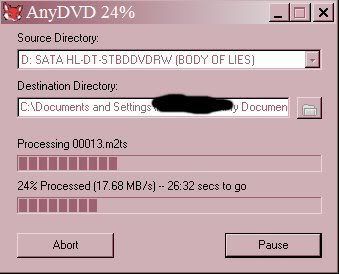
2. TsMUXER: This program to mux/demux all the streams. We use this to eliminate all the unwanted streams in the movie file. First we need to locate the main movie file in the BDMV/STREAM folder (normally the biggest file). Sometimes, the movie is splitted into many smaller m2ts files, we need to use BDedit to find the play list and the TsMuxer can open that list to merge them all together into a final m2ts file (Ratatouille).
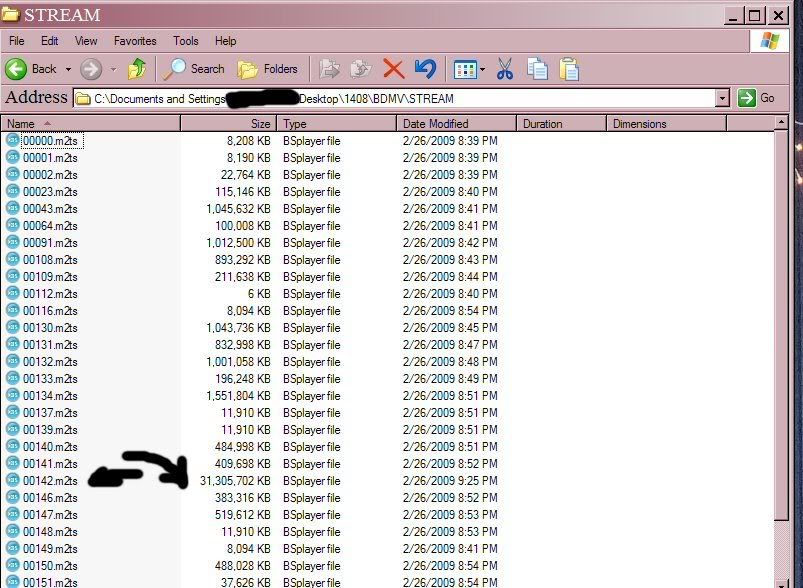

In this case, we only select the VIDEO, AC3 640 (NOT TRUE-HD) and subtitle (ENG) only.
In case of Ratatouille, BDedit found the playlist and TsMuxer opens the playlist and loads all video files.
If we have the new version of TSMUXER, we should use AVCHD profile and we can adjust the display of the subtitle. Set to 0 or 15 from bottom so the subtitle doesn’t interfere too much with the screen. I noticed the difference between blu-ray and AVCHD discs is the movie M2TS = 00000.m2ts instead of 00001.m2ts. Some of the blu-ray players and the powerdvd7.3 (upgrade) or 8 may not play the blu-ray (DVD) but will play the AVCHD (DVD).



So we can remux to 1 m2ts file or 1 blu-ray disk structure to burn into a Blu-ray disc or ISO in PC. In case we want to shrink the HD movie to a smaller file to burn to DVD5/9 and still keep great video resolutions 1080 or 720 then we remux to m2ts file. Actually, we don’t even have to remux to anything, just use the original m2ts file in its folder if we want to shrink it (unless it’s like Ratatouille fragmented files).
3. Now we have M2TS main movie file and we want to shink it down to DVD5/9 or make MKV movie out of it. The software we preferred is RIPBOT264. Ripbot264 is a very easy GUI type software that converts M2TS file to MKV in 1 step. We must have at a fast and potent computer to shrink M2TS from 20GB to 5-7GB. We recommend at least core 2 duo @ 3GHZ or Quad core 2 duo. AMD is too slow for this type. Yes, we use AMD x2 to run HTPC because ATI has great graphic chips, but we use core 2 duo E4300 OC to 3GHZ to shrink the movie. We’re thinking about upgrade this to Q9400 or I7, but I7 doesn’t OC well as we speak. It does take longer for RIPBOT to demux the M2TS: video, audio (down convert) & sup than if we demux them. The only problem is that RIPBOT can’t read VC1 video stream that some of the blu-ray movies have. The best is to check with Tsmuxer, if it’s H264 video format, then we can demux it first, convert DTS or Tru-HD audio to 640kb AC3, then load them in the RIPBOT. This will save a few hours. Normally, this process will take at least 10 hours for 94minutes movies.If we don’t want to save time, we can just use RIPBOT264 to load the original M2TS file and let it demux the stream and down convert the audio automatically, it would take a good 20minutes to demux all these streams into default folder c:tempripbot264job1. We need to go here to get the .sup (subtitle) file to convert it to SRT before the program finishes. When it finishes, all content of temp folder is removed automatically.
DEMUX streams VIDEO, AUDIO, SUP with Tsmuxer:


CONVERT DTS audio to 640KB 5.1 AC3 using EAC3TO GUI & PROGRAM


Now we have a smaller file which is 5.1 @640KB will play with all players.

Now we can load .264 video, 640ac3 into RIPBOT. Use the add button to add file and make sure we select MKV.

It does take a good 5-15minutes to index the video file, be patient. Select 2pass, since the time to render from 6M to 8M is not much different, I always use 8192KBPS and make sure the size is not over 7500MB (dvd9). With movies that are 2hr or longer, we may have to lock the size to 7500MB and it will automatically reduce the KBPS to 6M-7M. Like in this case 1:37 long = 6165MB @ 8192. The resolution is 1920×1080 and the pictures will come out as good as the original 20GB. We can resize it to 720P if we want, but why use the same time to have lower resolution movie? Between 6Mbs & 8Mbs for real actors/actresses movies, it’s very hard to tell the difference in quality, if setting 6M to get 4.1GB to fit in a DVD5, we would do it. And make sure we lock the size at 4.1GB, because after muxing it to a blu-ray structure with SUP (subtitle), it would come up to about 4.3GB (barely fit in DVD5).

When we are happy with all the settings, then just check the shutdown when done and hits start and go to sleep or something.

HANDBRAKE 9.3. This is a great program to encode M2TS to MKV if it can read the file. The only problem is that if we want DTS audio, this one doesn’t produce it and it doesn’t even transcode DTS to AC3. We use ripbot264 to extract and transcode audio DTS and True-HD and subtitle (SUP), all these files will be in C:tempripbot264job1 after it analyzed the M2TS (copy them to the movie folder for future use).
Open Handbrake program.

Load Video file = M2TS (main movie from Tsmuxer)

Select the output folder and the file name, make sure extension .MKV is selected.

On Picture Settings, either select Anamorphic “strict” = the same as source or “NONE” to any resolution we want. We set default to NONE 1920×1080.

Video section, the higher Avg Bitrate the better the quality. For 1920×1080 (8000 is optimal) but we can set the target size if the movie is 2hours long. For DVD9 without audio 6.5GB (look at the audio file in ripbot264 size add with this to be about 7.7GB max to be safe in DVD9 8.5GB) or 4.1GB (total video+audio) DVD5.

If the movie has DTS or True-HD audio and NONE AC3, then select NONE because we will use the Audio extracted from Ripbot264 to merge with our MKV.

We DON’T select subtitle because it will be hard coded into the MKV. We will merge with SRT when this is done so we can select or deselect subtitle. After everything is done, click start and CLI window will pop up and just wait for the program to do its thing. When the CLI window closes, that’s when the encoding is done.

For those downloaded PAL mkv from the internet with resolution of 1280 x 528 or some cropped resolutions, if you want to resize (DVD5) with subtitle, you need to recode the movie to 1280 x 720 for the subtitle to display properly, otherwise, you will have an AVCHD DVD without subtitle even the DVD has subtitle in it.

To fit into DVD5 you need to set the target size of 4200MB.
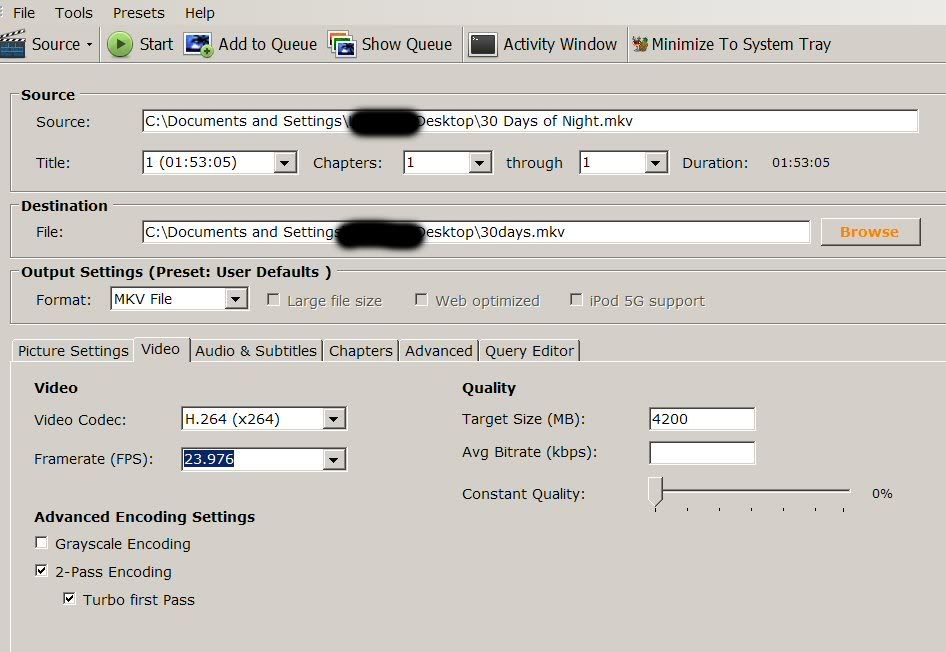
Select the Audio to make sure.

When done, just use Tsmuxer to merge the SRT to AVCHD.

Set font to 48 to make it smaller and offset from bottom to 0

When done just burn to DVD5 and blu-ray player will have subtitle.
So, how fast is Handbrake compares to Ripbot264. We tested a 830Mb M2TS 1920×1080.
Handbrake9.3 (5minutes48seconds) Ripbot264(6minutes43seconds)


The difference is only 1 minute, but with 20GB movie, we will save approximately 1 to 1.5 hours although we have to merge MKV and audio to Handbrake when needed, but merging is about 3-5 minutes max.
While we’re waiting for the ripbo264 or Handbrake to do their things, we can use suprip (su”p” not su”b”) to convert .sup to .srt for MKV movie.

Click OCR and suprip will show which word it can’t detect and we have to manually type it in. In this case “f” is not recognized.
This will take a while to manually replacing the unknown characters, but when it’s done, it will be nice in your MKV movie after muxing.Special characters can be found in the character map, just find it, select it, copy and past into the replacement window and hit OK.


Make sure they finished before saving it. We make a habit of checking it twice before saving.

After everything is done. We will have MKV file + .srt file. To merge them together, we need MKVtoolnix = MKVmerge. Every stream, we should select the language so when it’s played, the streams are defined as “engligh” or any language we chose at the time of merging.


Now we have a full blown 1080p MKV file with subtitle embedded to play with all the player listed above. One good thing about this MKV file is that we can use this file to create AVCHD version DVD9/5 of the movie to play in most of blu-ray players out there. We can also make the blu-ray structure files to burn ISO and we can play with POWERDVD11 or WINDVD11 in the PC. By using the Tsmuxer, we can create blu-ray disk with chapter for every 5 minutes or whatever we want with subtitle. The subtitle for blu-ray will be the original “.sup” file that we demuxed from the beginning. If we’re lazy we can just use the “.srt” already embedded in the MKV we just did. Open the Tsmuxer, add the MKV file, add the .sup file, make sure we select the language “eng” and select create blu-ray, chose a folder name and start muxing. When it’s done, we should have a folder with all the necessary files to burn to DVD9/5 or ISO. The next software needed is the IMGburn (system UDF 2.5) to burn ISO or DVD9/5 blu-ray. We can also use AVCHDCoder to make DVD.
IMGBURN HOW TO

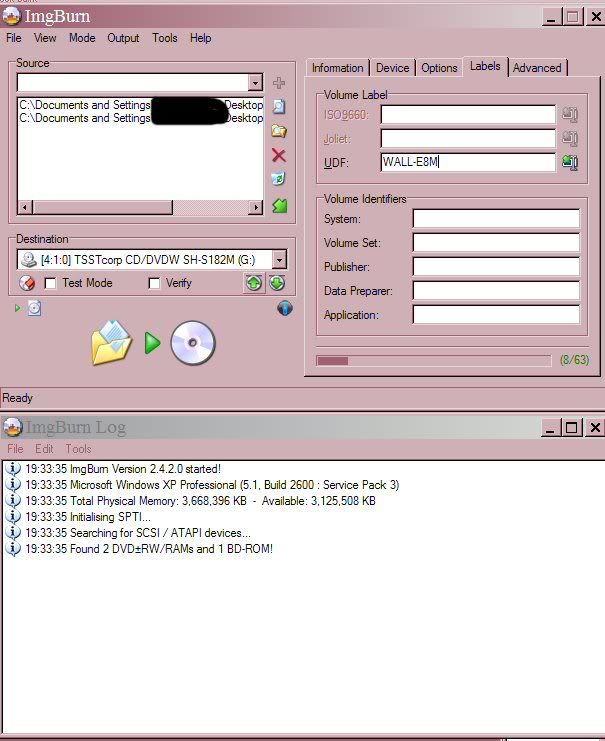
Set the speed lower to burn better. DVD9 is 8x, set it at 6x. DVD5 @18x set it at x12.

Select folders and set UDF 2.5


SO, with this DVD9/5 blu-ray, we can also make MKV out of it too in case later our hard drive died and we have no back up. Instead of losing hours of making the original 20GB back to smaller5-7GB, we can just put these DVD9/5 blu-ray in our DVD drive, demux the streams into VIDEO (m2ts),Audio (AC3), SRT, SUP, then use MKVmerge and merge the 3 files together VIDEO (m2ts),Audio(AC3), SRT. When you open the m2ts file, MKVmerge may not be able to detect the fps and will default it to 24fps, we need to select 24000/1001 to get 23.973fps, other than that, we will have our MKV movie with subtitle again. Isn’t that nice????
Now, since blu-ray DVD9/5 can’t be used in portable DVD player that our kids use on trips, we need to convert this MKV with subtitle to DVD 720×480 format, but amazingly, their pictures are much better than the regular DVDs. We need to use
VSO-CONVERTXtoDVD program.



Use High quality, if the movie is less than 100 minutes, DVD5 will have excellent quality, if longer use DVD9. But the software will notify if the quality is excellent or GOOD. Always use excellent settings.


If we used the MKV file that has subtitle built in, it will show as 1 subtitle

We want subtitle to display to the bottom of the screen, we can edit here using safe area. Click Subtitle text settings

We use 49 is the best location.

Unclick the burn option. It doesn’t do very well. After the movie is done, use IMGburn or NERO to burn to DVD.

Set up all settings once and use it over and over.

When it’s done, just go to working folder and burn the VIDEO_TS & AUDIO_TS to DVD using NERO or IMGBURN, the structure will be different and so the system file will NOT be UDF 2.5.
