So, after I upgraded to macOS High Sierra 10.13, the Photos app updated and iMovie no longer attached it in the Library. What I had to do is to set “Use as system photo library” in the Photos preferences, but it was grayed out. In order to reset this, I had to launch Photos with the option key pushed and a menu will come up, create a new library. After created a new library, open it up go to preferences, set Use as system photo library and the new one shows up in the iMovie. Now, I open the original Photo Library with Photos, go to preferences and the option Use as system photo library available, set it and my old Photo Library appear again in iMovie. Delete the new library.
- How To Format EFI Folder For Clover Boot Loader To Dual Boot Windows And El Capitan 10.11
- How To Make A Perfect MacBook Air 5,2 From HP Ivy Bridge HD4000 Laptop
- Update El Capitan 10.11.1 From 10.11
- How To Patch USB Ports For El Capitan On HP Envy Ivy Bridge HD4000
- How To Fix fseventsd-uuid File Prevents Mac OS X From Emptying Trash

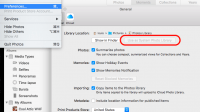
3 Comments
Thanks for the High Sierra tip on iMovie Photo Library problem, so annoying tweak at the update!
Thanks again, this solved my problem and saved my day 🙂
I wonder if you know how to get iMovie to display my .jpg’s from my canon camera’s. They always appear black.
Your instructions are simply not clear. I want to follow them but I cannot as there is a risk of losing all photo files. There must be some resource on-line that clearly states how to fix an incomprehensible problem. Incomprehensible because Apple has managed to create programs (iMovie and Photos) that are incompatible, upgrades that are mysterious and cause reduction in performance. (like OS Mojave). I would suggest that you ask a proofreader/editor to review your writing prior to publishing. Thanks.