I’ve just gotten a nice HP Envy 15-u011dx x360 Haswell i7-4510u HD4400, full HD 1920×1080 touch screen laptop for my son, but it seems like for me since he doesn’t like it. I’ll be reviewing this laptop as I use it. The reviews on the internet seem to be correct so far, the battery life is about 4 hours. The quality built is very good, I do like it. I’ll be installing dual boot with Windows 8.1 and Mac Yosemite 10.10.1 step by step soon. I’ll also show how to use Windows 8.1 on this one also, the way I like best. Stay tuned.
[title]Update Bios Using HP Uttility Center[/title][body]
The BIOS that came with the laptop was F.7 and the new one was F.11, I used the HP Utility Center to update the BIOS. Make sure the AC charger is plugged in, internet is connected, the best is to use wired (RJ45 ) to the router, but all we need is to download the correct file for the update. When the download is done, after the reboot, it will automatically go to the flash bios screen and it will start automatically.
[/body]
- Specs
- System Info
- Update Bios
- Update Bios
- Update Bios
- USB flash Content
- Warranty
[title1]Check Device Ids and Extract ACPI Table For Mac OS X Compatibility and Installation[/title1][body1]
To check device ids and extract acpi table for Yosemite or Mavericks installation.
[/body1]
[title2]Back Up Hard Drive Images To An External USB Hard Drive in Windows 8.1[/title2][body2]
After we installed all the software we wanted for the laptop, the best is to back the whole hard drive images to an External USB hard drive for safe keeping. We should back up all partitions available: EFI, C, Recovery, WindowsRE.
[/body2]
[title3]Create A Windows 8.1 USB Flash Drive Installer For Recovery[/title3][body3]
[/body3]
Install Yosemite 10.10.1 and Dual Boot




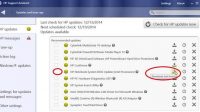
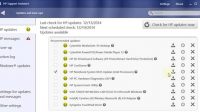
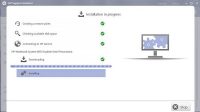

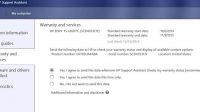
1 Trackback or Pingback