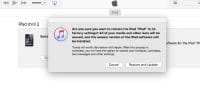When we gave an iPad to someone older, who’s not familiar with pass codes, login stuff, make sure the pass codes is set and simple like their birth year, because when the iPad finishing updating iOS, it would prompt for the pass code to get into the iPad, after 3 wrong attempts, it will disable the iPad. When the iPad is disabled, the only way to get it functional again is to restore with an old back up or reset to a brand new iPad with all data be lost. Make sure to set all contacts and important data backup to iCloud.
- Connect lightning USB cable to PC or Mac with the lightning connector NOT connected.
- Turn off the iPad power, hold the power on button for a few seconds and slide it to turn off.
- Hold the HOME button (on the bottom-middle of the iPad) and plug in the lightning connector. Wait until the iTunes connection appears on the iPad. Now we can go to the PC or Mac iTunes to restore the iPad.
- After the iTunes finished restoring and updating to the latest iOS, it will prompt to login with the AppleId and password used to set up the iPad initially. If you don’t have this, then the iPad will be dead forever. This is how Apple devices fight thieves.
- When giving an Apple device to kids or old people, always made a back up onto a family computer or laptop. Use the same AppleID to set them up, the one that you can access any time, the pass-codes for all Apple devices (in my family we respect and trust everyone privacy, we use the same pass-codes for all devices).
- Yes, you can create their own AppleIDs for iCloud, iMessage, Facetime and everything else, but the main one is still your AppleID.
- Make sure the users notify you after the first wrong logon or second before trying the 3rd one. You should have all these pass-codes stored somewhere on your iCloud.