2014-03-30
Revised tutorial to get full QE/CI for HD5700 per information on Insanelymac.com. The unsupported old laptop now is fully functional. To prepare external USB hard drive to install Mavericks 10.9.2 with or without Mac is here.
Since the partition format is MBR (Master Boot Record), you can use EasyBCD or Chameleon for dual booting. In case of Boot error, follow this tutorial
Prepare and fix dual boot with EasyBCD
[title]Old Snow Leopard Installation-Obsoleted[/title][body]
2011-09-1
It’s been a while since I install a SL onto a PC base system. I just got an i5 laptop from Gateway model NV55C26U, it’s a very fast laptop for $499, I got the i5 instead of the i3 because it has the turbo boost which i3 doesn’t have. With overclock-able desktop motherboard, I would get the i3 over the i5 because when you overclock the CPU, the turbo boost is irrelevant. I should get one with graphics card supported by SL family, but I didn’t think about it when I bought this one. Intel HD Graphics doesn’t have any driver now or may be never, so if you plan to have a dual boot windows 7 and mac with full QE/CI/LE, read about the supported graphic card before getting one. Yes, this laptop can only display 1024×768 at the moment which is a little low compared to the last Gateway laptop that I did which can display 1366×768. Anyhow, here is how I did mine using iBoot and MultiBeast and some other software hack. You don’t need a MAC to do this, just your own GATEWAY LAPTOP NV55C26U.
NV55C26U DEVICE IDS
Intel HM55 HardDrive controller = 8086 3B29
IntelHDGraphics 5700 = 8086 0046
Wireless Atheros AR9287 = 168C 002E
Ethernet Broadcom = 14E4 1692
Intel HD Audio = 8086 2804
Realtek HD Audio = 10EC 0272
Monitor = LGD801
1. Get the $29.00 full retail SL 10.6.3, very inexpensive compare to MS windows 7.
2. Download useful kexts: Kexthelper, Kextutility, OSinstaller patched for MBR here, Iboot, Multibeast and myHack_Installer1.1.4
3. An external hard drive with usb connection, I use a notebook 250GB I took out from the netbook when I upgraded it to 500GB. Get one, because if you want to use this SL drive to install to other hard drives or even run anywhere. It’s small and it’s portable. You can use an 8GB usb flash with snow leopard 10.6.3 MBR patched installation.
4. Get a wifi USB, I got Tenda W311U $5.99 when it’s on sale or Airlink mini one also works for wifi connection since the internal wifi is not hacked at the moment. Download the lastest usb rt2870 driver here.
LET’S START WITH WINDOWS7 STUFF
1. Make a recovery disk since the laptop doesn’t come with anything in case we need it and specially this laptop comes with Home Premium 64 bit which we can’t use the 32 bit version to recover the bad boot sector. We only need a cd (700MB) not DVD. Go to: Control Panel>System and Security>Backup and Restore and create a system repair disk. Put a blank CD in the DVD drive.
2. The next one is to create a partition for our Snow Leopard 10.6.3 installation. We need to shrink the main C drive to the size we want the SL to be, I use 50GB. After we shrank it, we need to format it and set it as primary partition. Go to: Control Panel>System and Security> Administrative Tools> Computer Management
My video on how to shrink a partition in windows 7
set it as primary and format it as ntfs and drive letter if you want. Now we should be ready for MBR installation. To save time and work on fixing the dual boot after the snow leopard installation, we need to install easyBCD1.72 or 2.0.2 and create a boot manager before we install the MacOS. Make sure we select EFI default and not MBR. After a few tries, I found out that the EFI in easybcd only boots Snow Leopard in 64 bit kernel regardless on which installer I used, to boot in 32 bit kernel, I need to use the MBR options in easybcd.
When we already created an external USB hard drive with Snow Leopard and all the upgrade (10.6.4 or 10.6.6) already, we have 2 ways of install Snow Leopard to our partition: Install from the MBR patched OS X Installation DVD or Restore the whole image from the external USB Hard drive to the partition.
Restore the image is the fastest way to install OSX onto the partition.
After restoring, rename the hard drive partition, delete the Extra folder in the Hard drive partition, then install the mYHack1.1.4, it’s much better than easybeast because of the voodooPS2controller doesn’t seem to work well with NV55C26U. Make sure to change location to internal HARD DRIVE (the new name) partition. Updated, Multibeast 3.4 just came out with VoodooPS2controller and trackpad works perfectly with tapping and everything. Now, we just need to download the Multibeast 3.4 and install it instead of myHack1.1.4 if you want to use the tapping. Here is the video.
myHack1.1.4
After restoring the image, we need to fix the boot record. When we boot from the internal hard drive, we will have boot error.
We need to boot from the external USB hard drive with bootloader already installed, hit tab to show all hard drives and select the GATEWAY partition = windows partition to boot from.
Now follow the instruction here to fix the dual boot problem.
In Windows 7, go to Start->type in the search cmd and hit enter, a dos window will come up.
type at the prompt: diskpart -> list disk –> select disk 0 –> list partition –> select partition 3 –> active —>exit then reboot the computer from main hard drive, the windows 7 will boot with dual boot menu. (the picture belows are for the netbook, follow the video because the partition of the windows 7 on NV55C26U is different, it’s 3 and not 2-just choose the biggest size partition, it’s the windows).
Now after we fixed the Windows Boot, we need to make sure the dual boot, MAC OSX is using the MBR and not EFI, then we can reboot and select the Snow Leopard menu we just restored. If the boot menu is EFI, we should be using 64 bit kernel and later if we want to use VoodooPS2controller.kext for the trackpad, it won’t work because voodoo only works in 32 bit kernel.
INSTALLING USING PATCHED MBR OS X INSTALLATION DVD
But we can’t install retail snow leopard DVD onto an MBR partition, we need a mac os system to patch the DVD to be able to install MBR partition. This is why the external usb hard drive comes to play. Actually this external USB hard drive can be used to test all PC systems to see if they can be installed with Snow Leopard at all. If the PC or laptop can boot with this USB drive, it will be able to run Snow Leopard.
START WITH INSTALLING MAC OS X TO MBR PARTITION.
1. Assumming we already has an USB external hard drive installation with retail 10.6.3 DVD done. Plug in the external usb hard drive, place the iboot cd in the dvd drive and reboot, hit F2 to select first boot device to DVD drive and make sure the USB HDD does recognize the external usb (it will show the drive name and ids).
Hit F10 to save and reboot, it will load the iboot cd and we should be able to see all the drives in the screen. We will see the slusb hard drive with 10.6.7 installed displayed, select it and boot
Since the usb hard drive has osx in there already, it should boot up nicely into 10.6.6 or 10.6.7 whichever we updated it to. We need to make a patched MBR OS X image to install on our internal hard drive.
Now, remove the iboot cd and place the retail snow leopard DVD in the dvd drive, we should see the DVD on our screen, we need to make a new image of the DVD to patch.
launch disk utility in the applications/utilities folder. Select Mac OS X DVD and click new image.
Make sure image format option is read/write because we need to patch this image. When it’s done, we should have Mac OS X Install DVD.dmg in the disk utility left column.
Open the Mac OS X Install DVD.dmg and use ShowAll application in the application folder when we installed Multibeast in the USB hard drive. If not, install it and run it. When we show all, we will be able to see all files and folder in the SL image dmg we just created. Now go to the SL DVD image, select folder System/Installation/Packages/ and copy the patched OSinstall.mpkg we downloaded to replace the original one.
The next one is OSinstall in the folder System/Library/PrivateFrameworks/Install.frameworks/Frameworks/OSInstall.framework/Versions/A/
Now we can just double click System/Installation/Packages/OSInstall.mpkg to start our MBR internal hard drive installation without any problem. We need to use Disk Utilities to prepare the partition for SL. Select the 2nd partition (make sure it’s not Gateway) and format it to Mac OS Extended (Jounaled).
Select the partition in the internal HD
Click customize to select options to install
after 20-25 minutes the installation will be done (this is a very fast laptop)
Now we can boot using iboot, but 10.6.3 can’t boot by itself because of the new IntelHDGraphics5700 card. We need to install 10.6.4 or 10.6.6 or 10.6.7 to get the new graphics Kexts. Let’s start with 10.6.6 is the most popular right now. Boot into new installation drive using iBoot- select sl1066 (our internal hd)
Install 10.6.6 update combo
DO NOT RESTART, minimize it and install mYHack1.1.4 and install it. Make sure the SleepEnabler.kext is UNCHECKED and the ApplePS2Controller is CHECKED and Chocolate_kernel also. With or without Chocolate_kernel the system still boots great, but for USB tenda wireless to work perfect, I select Chocolate_kernel. The Multibeast doesn’t work with this laptop because the VoodooPS2Controller only works with 32 bit kernel, and 10.6.6 & 10.6.7 use 64 bit kernel. If you want to run 32 bit kernel so you can use the VoodooPS2Controller trackpad, instead of using mYHack1.1.4, use Multibeast, but select “easybeast” only, I believe this one will install 32 bit kernel over the 10.6.4 or 10.6.6 whichever you upgraded the system to. On the safeside, also install ApplePS2Controller.kext and AppleACPIPS2Nub.kext for the keyboard and mouse before rebooting the system to make sure we can use keyboard and mouse.
Now we need to remove the AppleIntelHDGraphicsFB.kext from System/Library/Extensions/ folder, if we don’t remove this kext, the system will not boot.
Now we can use Multibeast to install some great applications, uncheck everything except the Osx86 Software options only.
When the installation is done, click application folder, we should see the Kext Utility, click that to update all software. Now we can boot straight from our hard drive with dual boot set up with EasyBCD2.02 without fixing the bootloader.
External Tenda W311U USB wifi installation
Install the downloaded RT2870 (don’t use the one that came with the device), follow the instruction and reboot. Plug the Tenda in and we should see the software detects the device automatically.
After the reboot, it will see the usb tenda and starts to detect all wireless network around the area including ours with the strongest signal.
Click Profile and add the network we want to connect to, highlight and activate, it should turn green.
How fast is Tenda connection download speed?
[/body]
- Dell Latitude 7410 Hackintosh
- Recents Folder Empty After Restart macOS
- Sleep is Greyed Out on Mac
- HP Elitebook 845 G7 Ryzen 7 Pro 4750u Hackintosh
- How To Fix Recent Folder Shows Nothing On macOS




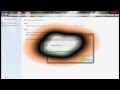




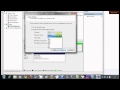



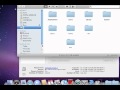
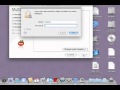






































1 Trackback or Pingback