Since I installed Mac OS X El Capitan on my laptop, I seldom used Windows 10. The other day, I had to use it for some tutorials with Windows and it updated itself then hung the computer. Turned off the power and the HP blue screen came up with the message “Your PC ran into a problem and needs to restart. We’re just collecting some error info, and then we’ll restart for you. MACHINE_CHECK_EXCEPTION” and it sit there forever, I had to turn off again with power button.
Turned on the power the second time, it tried to automatically fix the problem then failed, went into debugging options, I tried everyone of the advance options, but none of them work: startup repair, recover, reset.
After a few times, it didn’t go into the repair mode any more, I had to use the Windows USB boot disk to access the advanced options repair. This time, I used Command Prompt and run chkdsk c: /F . It scanned and fixed and deleted files then rebooted. Now the blue screen came up with NTFS_FILE_SYSTEM Error. Ran chkdsk c:/r /x again, it rebooted and now the new blue screen \EFI\Microsoft\Boot\BCD. So now I have to fix the boot BCD file.
To fix the boot EFI\Microsoft\Boot\BCD, I need to go to Command Prompt again using Windows 8 or 10 USB or ISO disk to access the Advance options repair menu. I need to access diskpart -> list vol to find out where the EFI folder is.
I have 2 hard drives: 1 SSD and 1 1TB, I had 2 EFI folders. If you only have 1 EFI folder, you can just use the commands:
bootrec /fixboot
bootrec /scanos
bootrec /rebuildbcd
Yes
Because I have 2 EFI folders, I need to select the correct EFI folder to install the BCD.
diskpart
list vol
select vol 5
assign letter=b:
exit
bootrec /fixboot
bcdboot c:\windows /s b: /f ALL
After this the EFI sector is fixed and it boots again to Windows 10. I didn’t have to reinstall anything.
- How To Use iTunes in Windows 10
- Looking For The Best Ultrabook For Hackintosh
- Create iMac 18,2 From Dell Inspiron DT 3668 i5-7400 Kaby Lake
- How To Create/Restore A System Restore Point On Windows 10
- DCIM.EXE Virus Removal And Fix


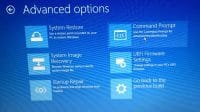
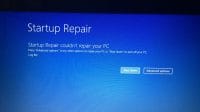
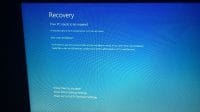

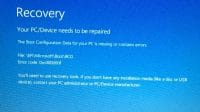



5 Comments
Hi! I’ve only one drive, but when I used the “bootrec /rebuildbcd”, after I typed “Y”, it gave the error message “The requested system device cannot be found”. It turns out that some(?) USB3 connections are not working properly for the recovery environment, and the suggestion is that I should use an USB2 connection instead. Problem is that my computer (an Asus UX360CA) doesn’t have an USB2 connector.
The solution was Fix #5 on https://neosmart.net/wiki/the-drive-where-windows-is-installed-is-locked/ which says to assign the letter x to the EFI partition (just like you did), then “cd /d x:\EFI\Microsoft\Boot”, “bootrec /fixboot”, “ren BCD BCD.Backup”, and “bcdboot c:\Windows /l en-us /s x: /f ALL”. It boots fine now, thankfully.